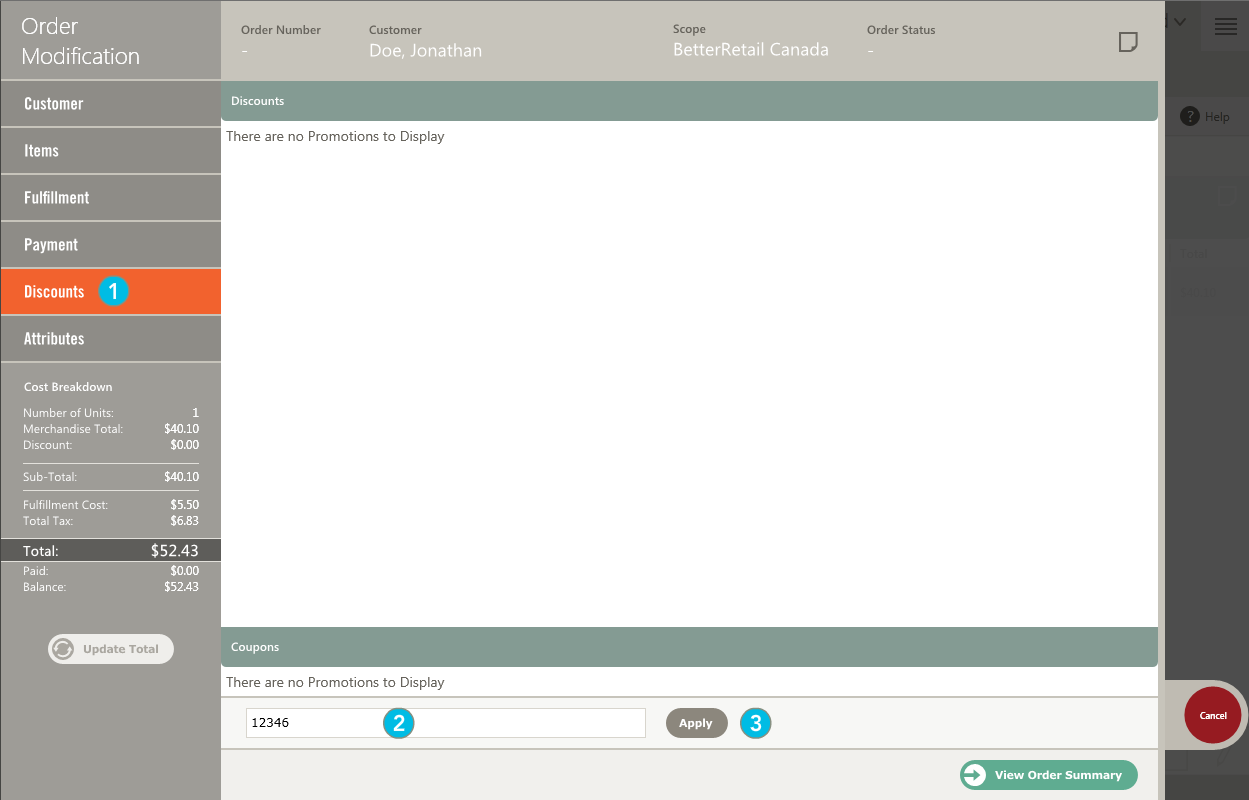Add a coupon to a new order
ORDER MANAGEMENT > ORDER > ORDERS
Some rebates are calculated automatically by the system when the customer's order meets certain programmed criteria, for example when they purchase a certain combination or number of items, select a specific shipping method or spend a predetermined amount. Rebates can also be granted through coupons. When your customer has a coupon code, you must enter it manually when placing the order.
Coupon codes cannot be added to submitted orders. Only coupons entered while placing the order are accepted. If the order has already been submitted and your customer forgot their coupon, you must cancel the existing order, copy it and add the coupon to the new order. For more information, see Cancel an Order and Copy an Order.
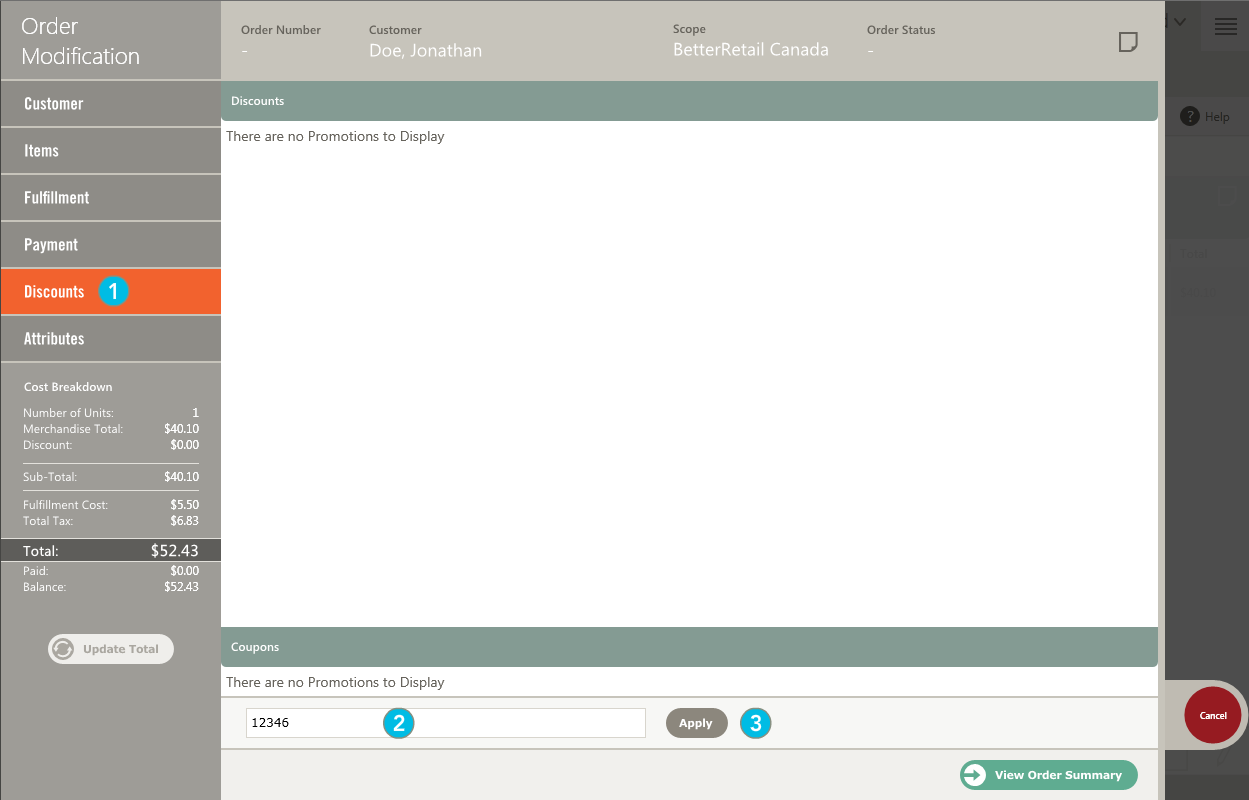
|
1.
|
Click Discounts in the navigation panel on the left. |
|
2.
|
Type a coupon code in the Coupon Code text box field. |
|
3.
|
Click the Apply button. |
|
•
|
If the coupon is valid, the coupon is added to the Coupons section, along with the name of the promotion and a status showing as Active. The discount granted also appears in the Discounts section at the top of the screen, along with the item(s) discounted and the amount(s) granted. |

|
•
|
If the coupon is valid, but the order does not match the promotion criteria, the coupon is added to the Coupons section and the Purchase conditions not met status is displayed. |
|
•
|
If the coupon is not valid, the Coupon Code box is highlighted. When your pointer moves over the box, a message is displayed indicating that the coupon is not valid. |
|
•
|
If the coupon is no longer deemed valid after it has been added to the order and before the order is submitted, the next time the cart is called, the status of the coupon is updated with a reason as follows: |
|
•
|
Reached maximum number of uses. |
|
•
|
Purchase conditions not met. |
|
4.
|
Click the View Order Summary button in the lower-right corner of the screen to see an updated breakdown of costs including any discounts that have been applied. |
|
5.
|
When you are ready, click Submit Order. |
REFERENCES